I found this on the cricut MB posted by BethDoc:
"I found this on a blog--she had the cut file posted but I don't have design studio but if you want to download the cutfile, the blog is called Imagine That at www.everythingcricut.blogspot.com. It is dated August 26, 2009. [i corrected the date]
This below I just copy and pasted from her blog ( I haven't personally confirmed that it works, since I still haven't opened my Itop yet ):
If you don't have Design Studio but do have Accent Essentials, here is what you need to do:
You will be using the sixth key on the top row, with the shift key pressed (do NOT press the feature key).
If you have the CE, set your machine so that instead of quarter inch increments, you can increase (or decrease) the size of the image by tenths of an inch.
For the small, cut out size 1.3 (it is 1.313 on the cut file I designed, fyi)
For the medium, cut out size 1.9 (it is 1.875 on the cut file I designed)
For the large, cut out size 2.1 or 2.2 (2.125 is what I have in the cut file I designed)--I need someone to test this & let me know what works best as I do not have the attachment for the large brad at present.
I figured these out according to how much space needed to be in the middle of the shape before the pointy edges started, and how large the image needed to be overall. "
December 25, 2009
Subscribe to:
Post Comments (Atom)



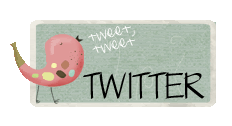











No comments:
Post a Comment