So......This brings us to ink. The Imagine will still work if either or both the ink cartridges run out of ink. That being said I don’t think you want to print something if your color is out but, you can for sure cut. Or if one of the RGB colors is out, you can print using one of the other two colors. Remember it is like an HP ink jet printer. If the image you want to print has the color you are out of it will either not print at all for example, you have black text and you are out of black, black won’t print. If you are printing something red but, are out of green or blue, it will still print the red. If you have a color that requires some of all three RGB colors, your color will be off.
Even if the ink runs out, you can select Cut only and it will cut the images regardless of the level of ink.
Let's explore the Menu of the Imagine. As you can see in the picture below, there are three buttons.
The first is the fun part! This is where you can print, print & cut or cut. This is where you select your images, create...design....you get the idea.
The second is settings which we will explore next. The third is about which is your eula and such.
As you can see in the settings, on the lower left hand side, there are indicators that tell your ink levels. This also is where you can clean your print heads although this is done automatically as needed as well.
You can check the levels of ink before you print a project. You can see this in my videos as well.
The Imagine uses Vivara ink. I do not know the standing on the Wilhelm report or if there is even a Wilhelm report for this ink. If you have the information on the rating of the Imagine ink, please leave me a comment with the information and a link to the ratings. It uses a black cr12 HP cartridge and the color cartridge is a tri-color cartridge cr12. It will retail for $34.99 and $39.99 respectively. The cartridges will be available where the machines are sold. As the Imagine is part dye ink jet printer, it will clean the heads as needed and it does use ink to do so. This is done automatically or as you can see in the above printer there is a button that you can also tell it to clean them.
There is a setting for paper type on this same screen. As you can see below, if you click on the down arrow on the third drop down from the top, it gives you three choices. You can choose Glossy, Matte or Vinyl.
There is not an ink saver mode where portions of a layered image that will not show are devoid of color. Perhaps, this can be done with the Gypsy with some finessing. I sure hope that Provocraft adds that if it is not there at launch.
The first drop down is again where you have another option to select print & cut, print only, or cut only.
In the middle of the screen, you see a square rainbow. This is where you can click to enter into the define color menu. Or while you are creating the project and selecting a paper to use as you see below, you can click the rainbow square to access the same menu.
Both will take you to the following screen:
Here you can select a Basic Color listed in the colored squares on the upper left hand side. You can also take your stylus and move it anywhere on the Large circle and create your own custom colors to use. I show more about this in my video demo.
On the lower left hand side you see Red, Green and Blue with numbers to the right of them.
After you enter the value or create your own color using the color wheel, click the green apply arrow. This is in the lower right hand side as you see below.
That will add the custom color to your palette to select from. Don't worry, I will show you in my video.
As you see above, you can also select your cut size. It is +/- button with a value of 2.7 above. You can adjust the size up or down depending on your needs. I go more into depth on this in my video demo.
As for compatibility with third party re-inking solutions, I do not see why they would not be able to do so. However, my opinion is that the quality suffers as the print heads are in the ink cartridges and by refilling them you are not changing the print heads. Definitely keep the empty cartridges because you just never know about the ability to fill them at a later date IF it is not available immediately.
I was assured by Provocraft that the projects that you create on the Imagine with the ink are archival quality. Of course that depends on the material you are using in conjunction with it. If it is not acid free, they do sell a number of products on the market that help preserve the paper and eliminate or reduce the acid content if you have a question on an item that you add to your project. One is Archival Mist and a more economical product is Kryon. I do not believe that they will aid in water proofing but, do tackle any concerns with acid in paper. There are other sprays on the market that you can use to assist with waterproofing your projects. .
The Imagine will have 12 art cartridges at launch…….the machine will come with an Imagine cartridge that has designer color palettes to coordinate with the images on the cartridge. You also will always have the option of using the colors from a color palette or entering in the RGB codes if you are looking to match a specific color. They will also add 12 color and pattern cartridges.
Again we discussed how you can do that earlier in this post. You can enter the RGB code in the lower left hand side as you see below.
They will be adding the ability to add the imagine colors and play with the color palettes linked on your Gypsy. At launch, you can mix the patterns from an Imagine cart to an original cartridge directly on the Imagine. The original cartridges go on the left and you can use a jukebox with it. On the right you insert the Imagine cartridges. I was told that the Gypsy will be updated 9/13 but, they did not share what exact functionality will be added in time for launch. BUT...You do not NEED a Gypsy to operate the Imagine.
And don't forget you can select your own custom colors or for example, you have designer chips that will tell you the RGB formula for a color you can enter those for color matching. You can see this in my video demo as well.
While it will not have abilities at launch to print journaling like a word publishing program and/or cut a shape around it, you could use the fonts available and fill it with color or black and use a Gypsy to design it. It would be similar to what you can do with the Gypsy now minus coloring in the middle and no hassle of changing out the blade housing unit for markers.
With the Imagine, you are not able to move the placement of the images on the mat like you can with design studio or the Gypsy. However, it is a step up from the Expression that you can preview and see where the images will print.
You will be able to use the Gypsy with the Imagine and this will give you the ability to place images and more. You are not able to weld images on the Imagine. The Gypsy will give you more options. At launch time, you cannot print out Tinkerbell etc, in one layer with all her colors because it is an original cartridge. I do not know if they will add this ability. I sure did tell the Engineers that we would love that option as well. You can print out a single layer with the new Imagine cartridges though. They have a doll image that you see in the professional video that is complete with painted face but, Tink still will need some tlc that only you can give her to bring her to life.
It will allow you to merge traditional cartridges with the Imagine cartridges. You can color fill in the original cartridges with the RGB or Imagine colors. Also, the Imagine does make interior cuts just like the Expression. I posted some of these on Tuesday on my blog.
While the Imagine cartridges come with set images and colors pre-filled, you can change these colors if you want or go with what the artist chose for the element.
Here you can see the same item printed flat in three versions. One how the artist chose it and two others with different colors and patterns. While these are shown flat, you can also chose to print them in layers and use pop dots to add dimension. On the Owl himself, you can print a shadow, flat composition and even his wings. Then, add some dimensional and you have a beautiful layered owl to jazz up your project.
I also love how the layers can be printed flat or blow apart to be layered.
I spoke with the Engineers about the creep factor (how the cuts are less accurate at the opposite end of the page from the blade starting point) on the Expression about whether this has been corrected on the Imagine. It seems the Imagine is the same as the Expression on this which is within a millimeter tolerance on each side.
They estimated that you would be able to print approximately 50 full sheets of 11.25 x 11.25 inches with the cartridge. The black is acid-free and the color is 99% acid-free according to the presentations which are viewable on my blog. I believe they estimate that if you printed a full 11.25 x 11.25 sheet, not a bunch of little cuts on a page, that it would cost about $0.80 per sheet. (Note: at CHA I was told 11.5" square but, I see info now that it is 11.25".)
You will also be able to print on printable vinyl and they also used canvas to make some dolls.
You will also be able to buy different color options of the 'shoulder pads' on the Imagine. So, like the gypsy has a selection of covers, the Imagine will be able to switch out the touches of color.
The Imagine will be launched on September 14th but, will not be an exclusive. They will then be released to other retailers and I do not have any further details as to how they will roll them out. This bad boy is about 28 pounds and is rather large at 24.5” x 13.5” x 7” so, his portability is not as easy as a baby bug. In addition, it is not recommended to move a printer a lot as it can affect the registration and such. I would not want to take him to crops but, he sure makes a good argument for staying in for a date night.
I have some more information, pictures and projects that I will be sharing with you this week. Please become a follower of my blog if you have not done so already. Be sure to check back for new projects and posts. Also, be sure to check past posts for more information, projects, pictures and etc.
I am not a Provocraft blogger nor am I an employee of Provocraft. The information on my blog is from my own experiences and observations. Like other content on my blog, please feel free to link back to the blog. However, please do not take the pictures, ideas, content or such to your blog, messageboard, contest or such. Please share the url or link back to this site. You can also use the buttons below this post to share on your facebook, twitter account or to blog about it on your own blog.
As always, positive feedback is VERY welcome! I hope you enjoy my blog and your visit to my virtual home if you will. I hope that you will be a gracious guest and leave positive comments. It helps to encourage the efforts that go into extending an invitation for another visit. Plus, it does take away time from my family and a lot of blood, sweat and tears goes into this. :grin:







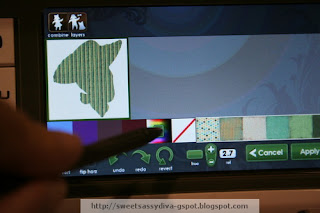








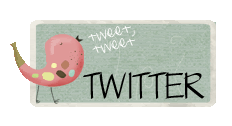











4 comments:
thanks for all the info on the imagine.
What a wonderful person you are!!!! You have spent so much time doing this for us that are trying to make the decision about this machine. Just wanted to thank you!
Lots of great information on the Imagine! Thank you for doing this! I am a brand new Imagine owner and can't wait to try it out!
thanks for sharing
Post a Comment