In the future, you will be able to adjust the bleed. I do not know about the future possibilities of eliminating the bleed to allow for a full 12x12 sheet. Also, if you notice that the cuts are off a bit, the machine needs to be calibrated. The calibration process is not complicated and is something that all ink jet printers do.
The callibration screen is in settings.
This is also where you can find cut settings. They are not dials like on the Expression. Also, your print quality of Best, Normal and Draft.
This is also another place to find your options to 'print & cut', 'print only' and 'cut only'. As well as Your Border Preferences among other things.
The Imagine mat has been redesigned for the printing and cutting process. At first glance, you notice that it has big black lines all around the mat.
You cannot use the regular Expression 12x12 nor the 12x24 cricut mats in the Imagine. The biggest reason is that you need the registration marks to help guide the mat and communicate where the mat needs to go through the printing and/or cutting process in the Imagine. You can use the Imagine mat in the Expression though. I asked on the pricing of the new Imagine mats and was told they would be the same price as the regular 12x12 mat. I have seen them for about $12.99 on pre-order. I also inquired on the availability of a larger 12x24 mat but, at this time it is not available.
The back of the machine looks like the expression in that there are two ports for cables. One cable is to hook the Gypsy to it and the Gypsy will be able to communicate to the Imagine as it does with the Expression. The second port is a USB port that you can connect to the computer to update like you currently link the Gypsy to the computer to update. You do not need a Gypsy to use the Imagine although a Gypsy will add the ability to move the images on the cutting mat rather than in my video where it was on 3 pages to cut out the project. You are not wasting that paper though because you can use the smaller pieces on another project.
Like the Expression, you do not need a computer to operate it nor a Gypsy but, they will work together. The Imagine does not allow you to save your projects. You can design it on the Imagine or the Gypsy and the exciting thing is that you will be able to save your projects on your Gypsy to cut again later. Yea! Imagine cut files!!! The Imagine will not work with Design Studio but, they assured me that they are not forgetting that niche. Stay tuned for further details.
As for third party software, according to Provocraft the Imagine will not be able to be used with it. Also, as you know Provocraft has stated that by using a third party software, your warranty is void.
Apparently, they say that you cannot hook it to the computer to print out true fonts nor to other design programs such as Publisher or Photoshop. Nor can you use it like a regular printer so, do not toss out your computer printer! :)
When you print a picture on a printer, you use the same commands for each and every printer but, you work with a ‘driver’ that is specific to that printer. The driver converts that to commands for the specific printer. Keep in mind the driver is on the computer not in the Gypsy or the Imagine. Provocraft provides a program that knows the commands for the gypsy and Imagine respectively and does not provide the driver. The gypsy sync knows the commands for the gypsy and likewise this will be the case for the Imagine. The Imagine will be updated the same way as the Gypsy receives updates. You will be able to connect it directly to the computer using the usb port and sync/update the unit as updates become available. During the launch, the Engineer was saying that we will be registering our Imagine with Provocraft like we did with the Gypsy to update the Imagine. You do not need a Gypsy to update your Imagine. So, unlike the Expression where we updated it with the Gypsy, we will be able to directly update the Imagine.
The machines at CHA were the actual production machines but, the software will be updated again prior to launch. In addition, like the gypsy it will be updated as changes are made to the software. Speaking of updates, the Gypsy will have a new update September 13th (or might be 14th as I did hear two different dates). This new update will provide further functionality and allow the gypsy to model the Imagine. The Imagine has a screen like the Gypsy and after the September update, they will be communicating and the Gypsy functionality will look like the Imagine.
You will be able to design on your Gypsy, save your project and cut your project on the Imagine. Or you can design directly on the Imagine and save the file to your Gypsy. Another option is to design on the Imagine but, you will not be able to save the project to use at another date unless you have a Gypsy to save it.
The Imagine merges HP printing technology with the Cricut cutting technology. You can use the Imagine three basic ways which are to cut like the traditional Expression, print or cut and print. So, you can do most of what you can do on an Expression now as long as it is bendable as the machine has a curve. You cannot cut chipboard on it as chipboard at this time does not have a bend to it but, you can still cut many other materials including vinyl. So, while selecting items to use with your Imagine consider if it will go through your hp inkjet type printer. If you can put it through a non flatbed type inkjet printer, you can put it in the new Imagine. Perhaps, the market will create a bendable thick chipboard that can make the arch of the Imagine. Provocraft will be introducing a printable vinyl so, we will be able to make some great things using the print and cut function. You cannot use non bendable items and hand them off if you are only cutting. All items are loaded into the Imagine the same way and must make the arch within the Imagine.
During the demos at CHA in Chicago, they used plain white 70# scrapbook paper (acid free of course). There are a number of types of scrapbook paper which you can use in the machine. Some papers will take ink better. Never fear though because you can use all your same beautiful scrapbook paper in the machine the same as you do now on the Expression. Depending on the pattern and/or color you might not want to use the print option although if you use a color other than white, you can get some great effects too.
On my Peek-a-boo project that I made, the 10" mat is printed and cut from the Imagine More cartridge on a very light pale green. It is the paper to the right and for comparison the middle green cardstock is what I used to mat it. On the left you can see a plain piece of white paper. So, as you see you do not have to print on only white cardstock.
Here is the 10" mat on the light green paper and placed on a darker green 12x12 paper.
Here is the same mat printed on specialty resist striped paper.
Here you can see on the bottom the special resist paper before printing with the Cricut Imagine and on the top it was colored with the machine in a solid color.
Here is the Imagine More kite printed out on resist paper that has squares.
I have some more information, pictures and projects that I will be sharing with you this week. Please become a follower of my blog if you have not done so already. Be sure to check back for new projects and posts.
Note: All Cricut Circle members will receive an additional Imagine Cartridge after they purchase the Imagine via HSN on 9/14/2010. If you are not a member, email me at Sassysweetdiva@aol.com with the heading "Circle Invite".
I am not a Provocraft blogger nor am I an employee of Provocraft. The information on my blog is from my own experiences and observations. Like other content on my blog, please feel free to link back to the blog. However, please do not take the pictures, ideas, content or such to your blog, messageboard, contest or such. Please share the url or link back to this site. You can also use the buttons below this post to share on your facebook, twitter account or to blog about it on your own blog.
As always, positive feedback is VERY welcome! I hope you enjoy my blog and your visit to my virtual home if you will. I hope that you will be a gracious guest and leave positive comments. It helps to encourage the efforts that go into extending an invitation for another visit. Plus, it does take away time from my family and a lot of blood, sweat and tears goes into this. :grin:













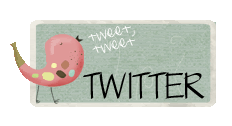











5 comments:
What a wonderful post. Such great info. So excited for this wonderful imagine. Thank you so much.
great information. How did you get an imagine already???
I have video, pictures from when I was in chicago. I also have been making things with cuts that I have. My favorite things are that I can use my Gypsy with it and mix patterns as well as flood fill the original cartridges.
I am completely new to cricut and just purchased an imagine and a gypsy. I had understood that you can cut the images from a gypsy on the cricut, providing that you have downloaded the update, but it was not possible to colour the images. According to the post above it seems it is possible to mix patterns as well as flood fill the original cartridges. How do you do that please?
Welcome! Congratulations on your new machine! These features are being beta tested and will really open up more designing possibilities! I'm excited! Be sure you're a follower and in the meantime enjoy the archives.
Post a Comment